We have just released a new version of the Indeemo App! First, please check that you have the latest version here: indeemo.com/download
App Features:
The menu is displayed at the bottom of the screen. Here are the menu options:
- My Responses: This is your personal diary that records your responses.
- Task List: This is where you read your Task List in order to take part in the research.
- Add Response: This is where you upload a new response.
- Notification: This is your notification centre; new comments and new task notifications can be found here.
- More: Here you can find our Help resources. You can contact Indeemo directly and log out.
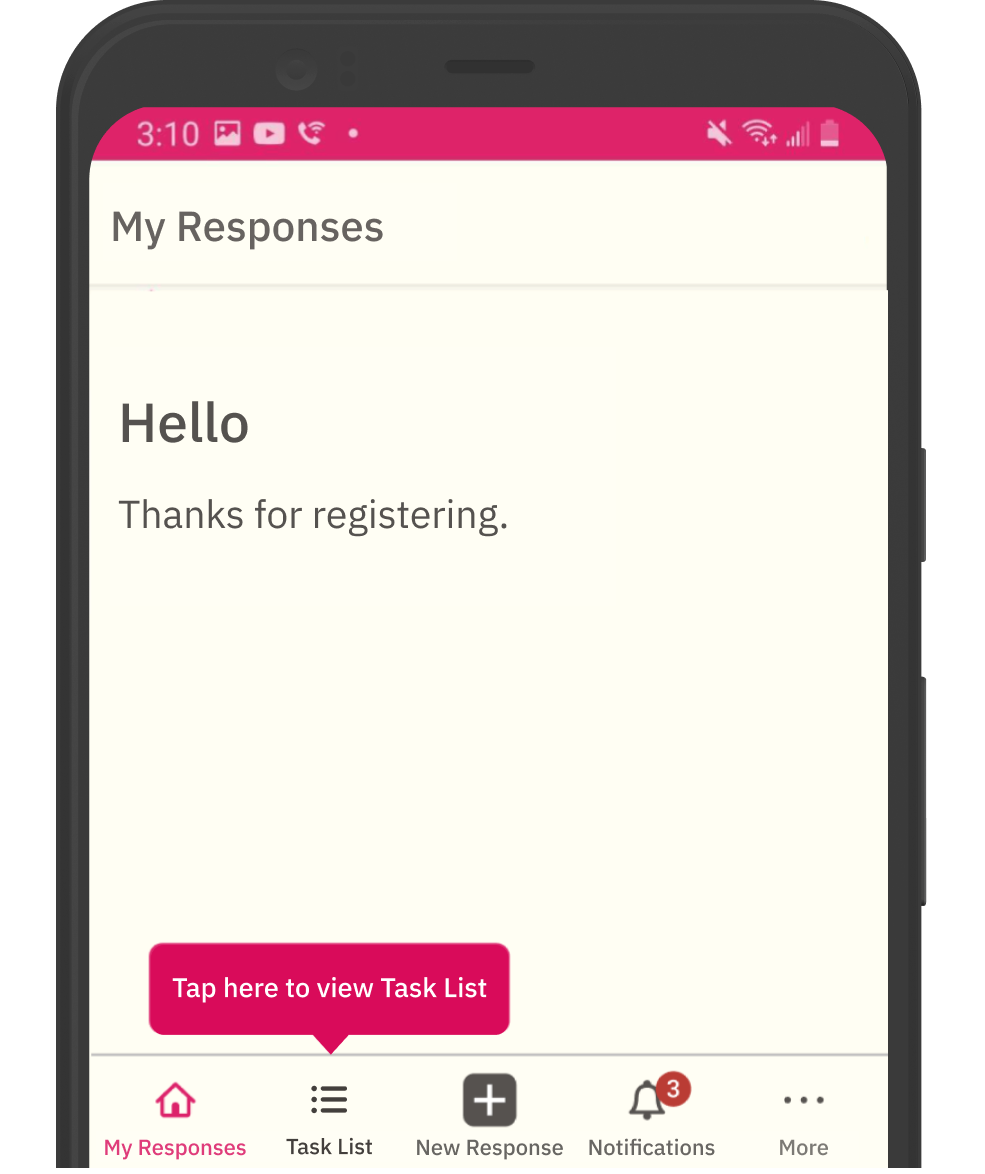
Viewing and Responding to Tasks
Tap on Task List on the above screen to view your specific tasks for this research project.
For certain projects, the tasks will change daily, so please ensure you review the Task List on a daily basis.

Tap anywhere on your task to read the task description and begin uploading.
You can track your progress by checking the required responses, uploads, and completion % underneath each task.

To respond to your task, you can either write a Note, or tap on Video, Photo or Screen Recording as appropriate.
For photo or video uploads, you can choose to either use the in-app camera (tap on the icon on the top left of the screen below) or choose an existing photo or video from the phone’s camera roll.
Then add a descriptive Caption in the text box.
Select Rating: On some tasks, you will need to assign a rating to your upload. Check the task description to see what you should be rating, and then choose one of the options from the scale at the end of the screen.
Tap Post to upload your response.

Given that video responses can be quite large, it may take some time to upload.
For large videos, it’s important that you follow the steps below to ensure your video uploads successfully:
1. Wait for the upload progress to reach 100%.
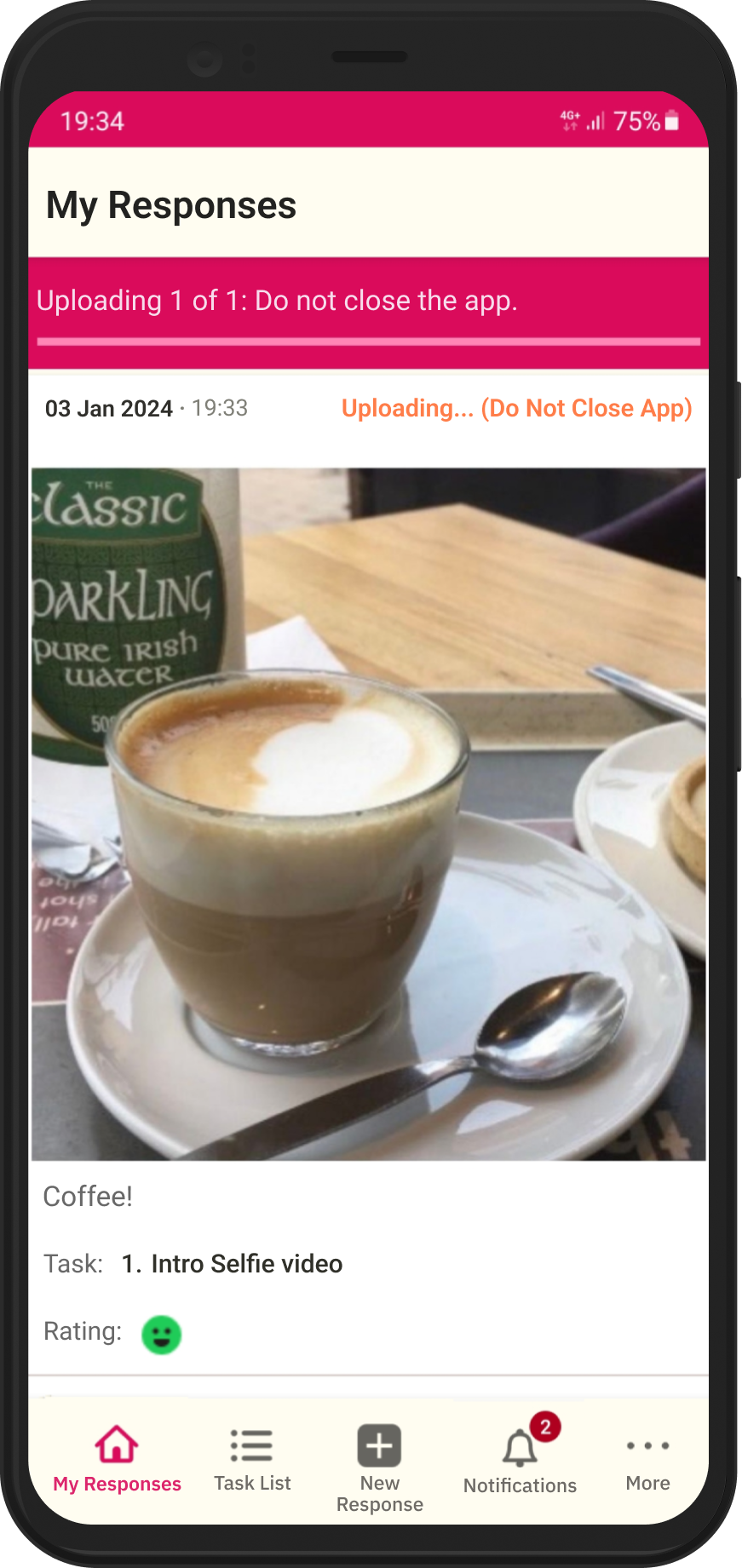

You can now close the app or start a new response!

